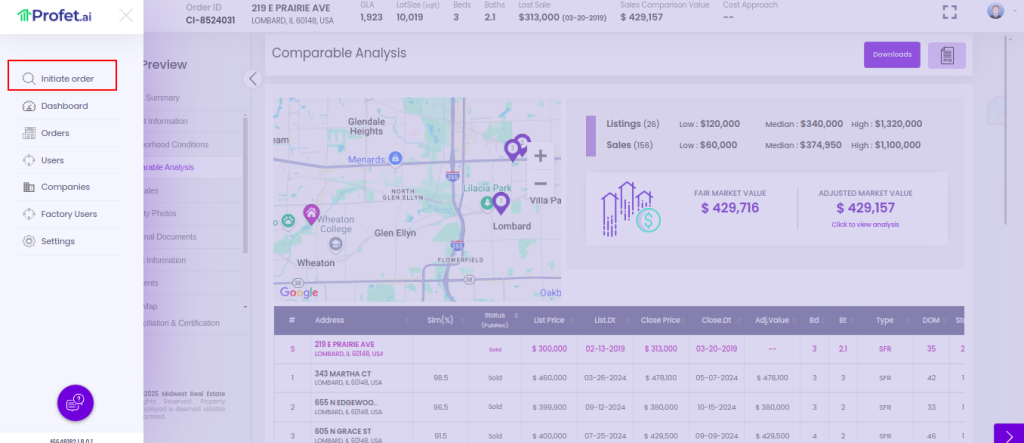In our journey to enable a complete valuation workspace within Profet we have made an improvement to how you make your value adjustments.
Once you have chosen the comparable properties for your subject and click “Save and Continue” Profet will automatically present the value adjustments page. You can make value adjustments for the selected comps and move to the Report Preview step.
Please read further below for additional detail
Once logged in to Profet, initiate an order as usual by entering the subject property address and other details and click on Continue.
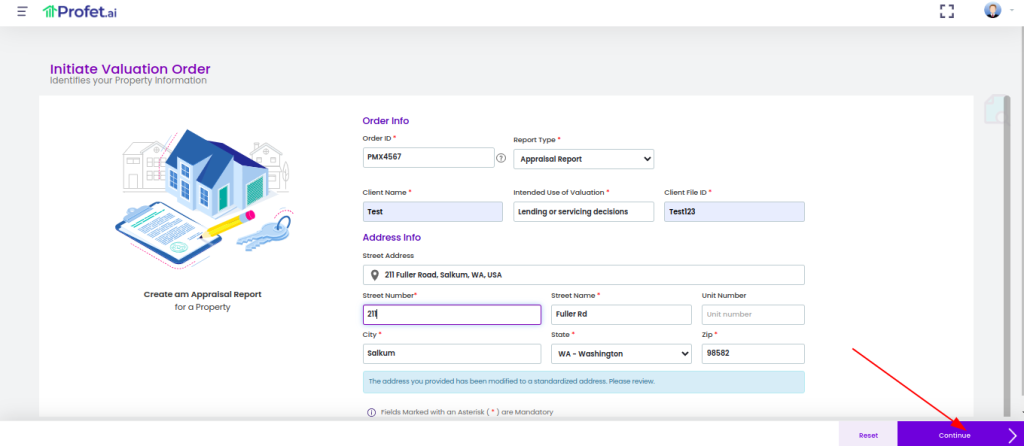
Choose your comp search filters after reviewing the Subject property details.
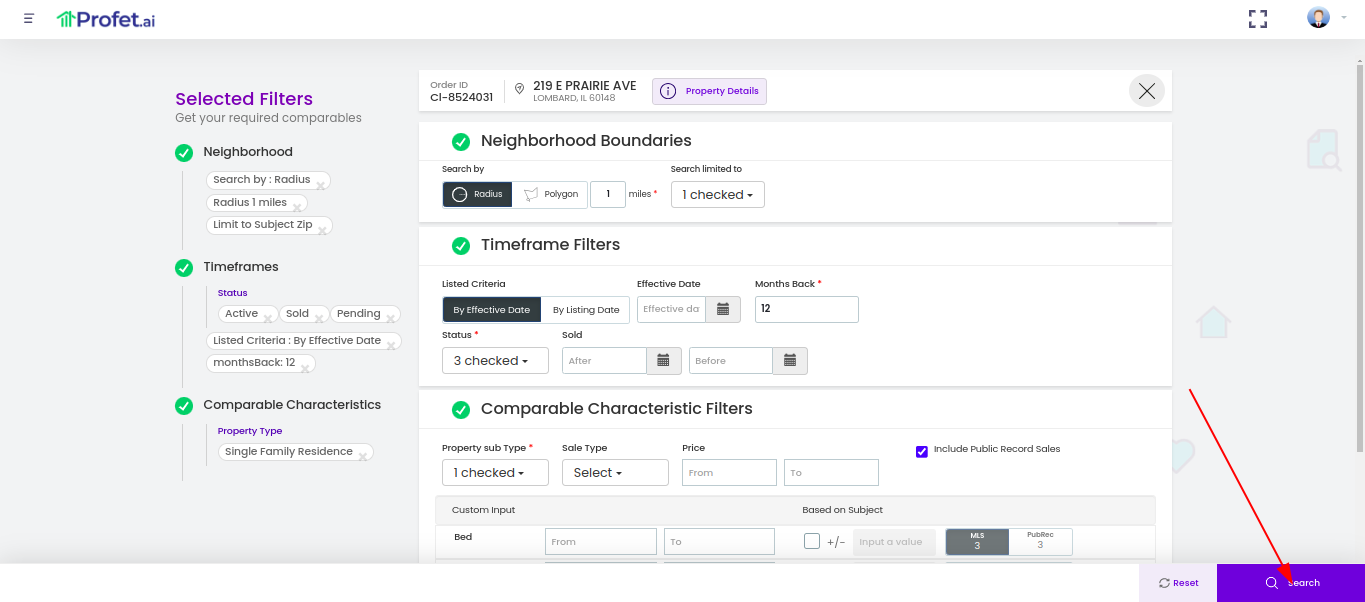
Select the required Comparables (select atleast 1 comparable) and click on arrow mark in the bottom right to go to the value adjustments page.

You can optionally obtain our recommendations for the value adjustments. To do that click on Get Adj Recommendations dropdown button to choose between company-specific custom adjustments, paired sales adjustments or regression-based adjustments.
Apply the recommended adjustment values or assign your own values. Once done, click “Update Value”. You can also add additional attributes for adjusting the value by clicking on Add Line at the bottom left of the page.
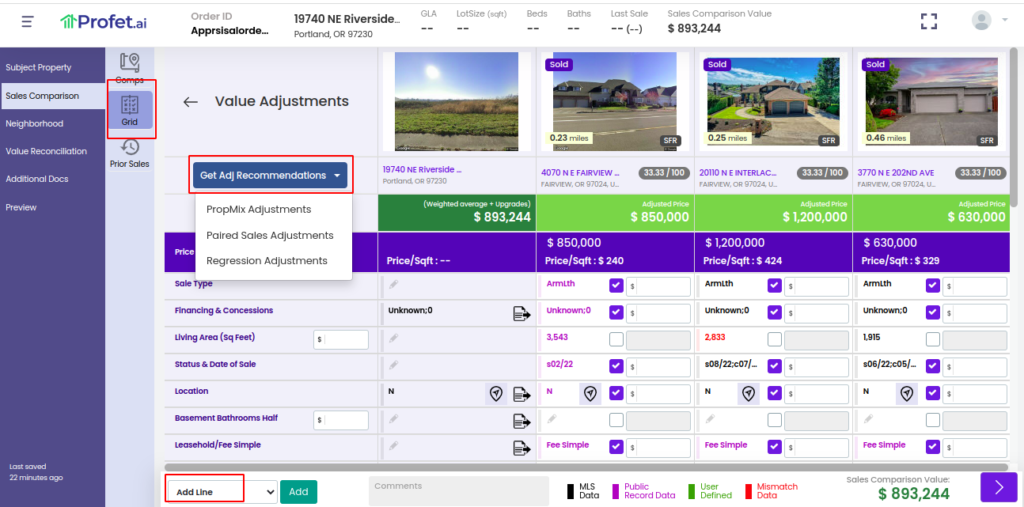
Review the report sections on the Report Preview page, Comparable Analysis section shows the fair market value and the adjusted fair market value. Click on the “Click to view analysis” button to go back to the value adjustments page and review the value adjustments.
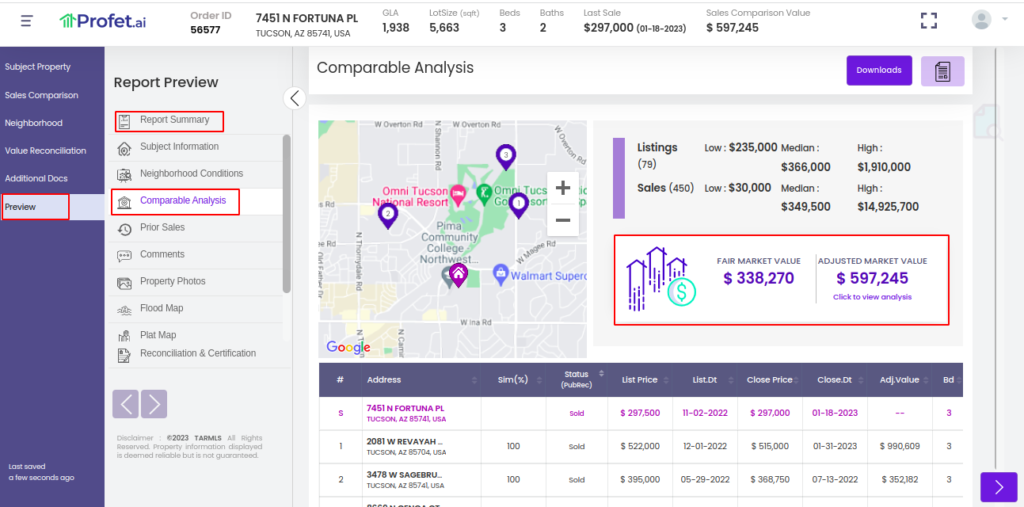
Note that the Initiate Order button is now only available as a menu option on the left navigation bar while creating an Order. All other pages have the Initiate Order button on the top right corner of the header.