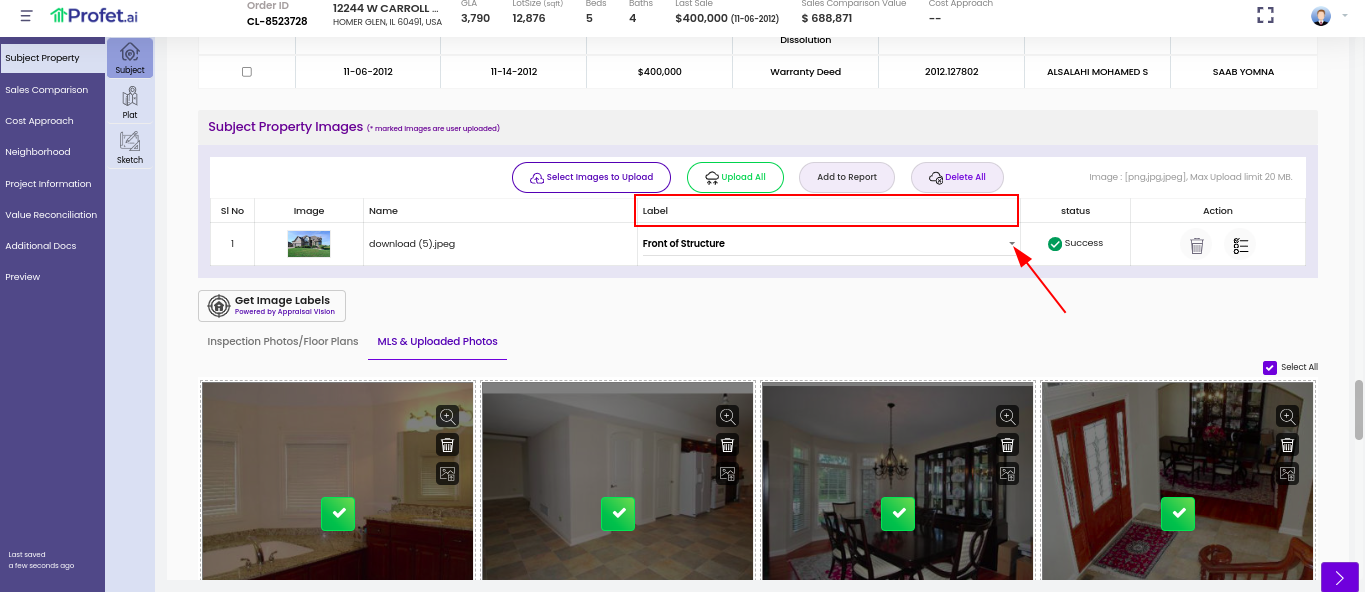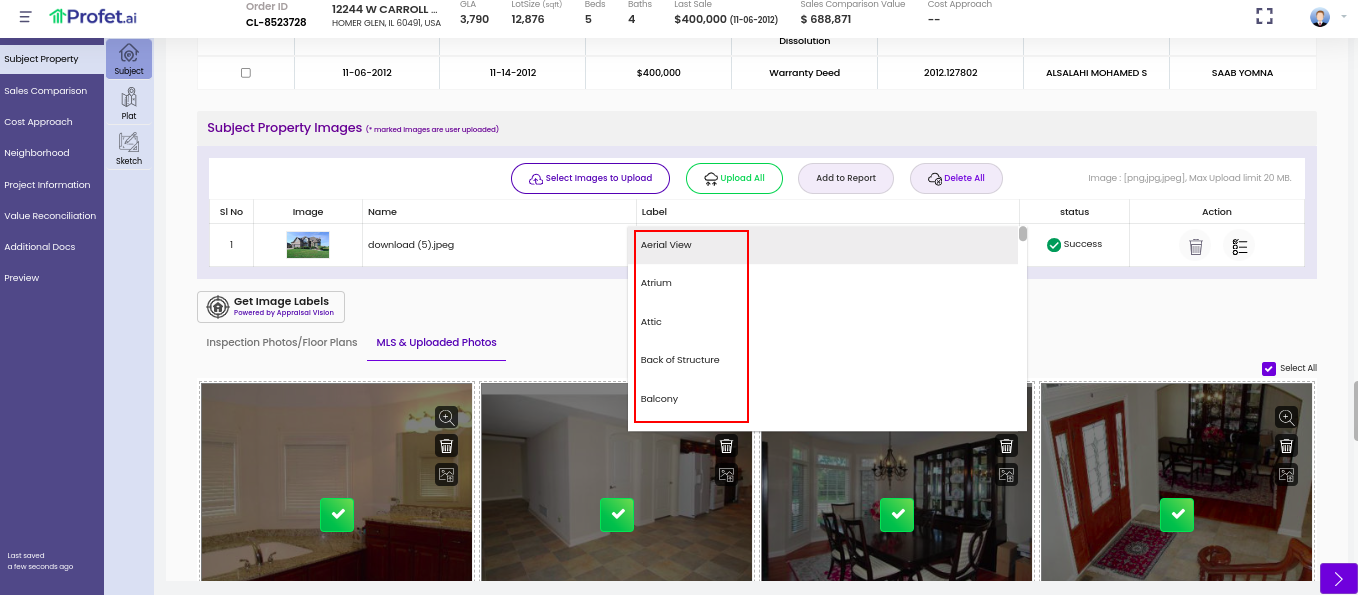After you have given the Subject Property address and selected the comps to include in the Profet.ai report, click on Save and Continue. This takes you to the Report Preview page. On this page, you can view all the images of the Subject Property available from the MLS. The first four are pre-selected for inclusion in the report for optimum performance while generating the report. All the images are labeled automatically by Profet.ai. The Appraiser has the option of changing the label to improve the accuracy of image labeling.
If the Subject Property was not previously listed on an MLS, you will not find images for the property from the MLS. In that case, you have the option of uploading new images for inclusion in the Profet.ai report. The images uploaded are available in the Profet.ai report and do not reflect on the MLS images maintained.
To add an image , you can click on the Select Images to Upload button available in the Subject Property page. To upload the image click on the Click to upload button corresponding to the added image or after adding more tha 1 image you can click on the Upload all button as well. To include these uploaded image in the final report select the required images and click on Add to Report button.
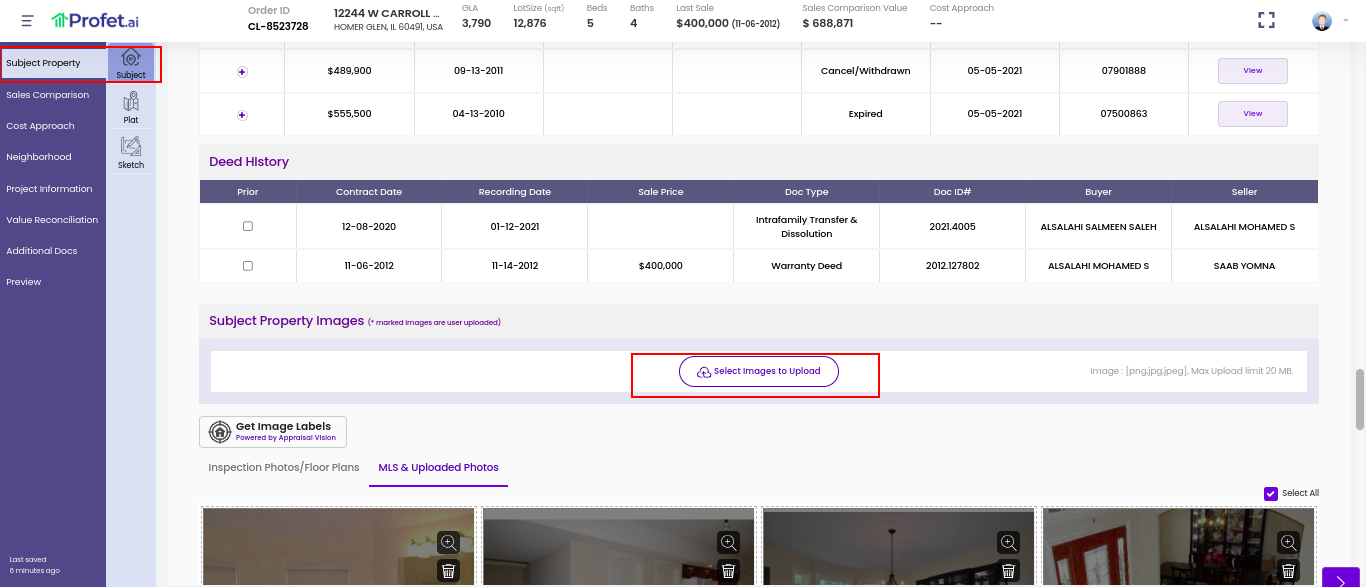
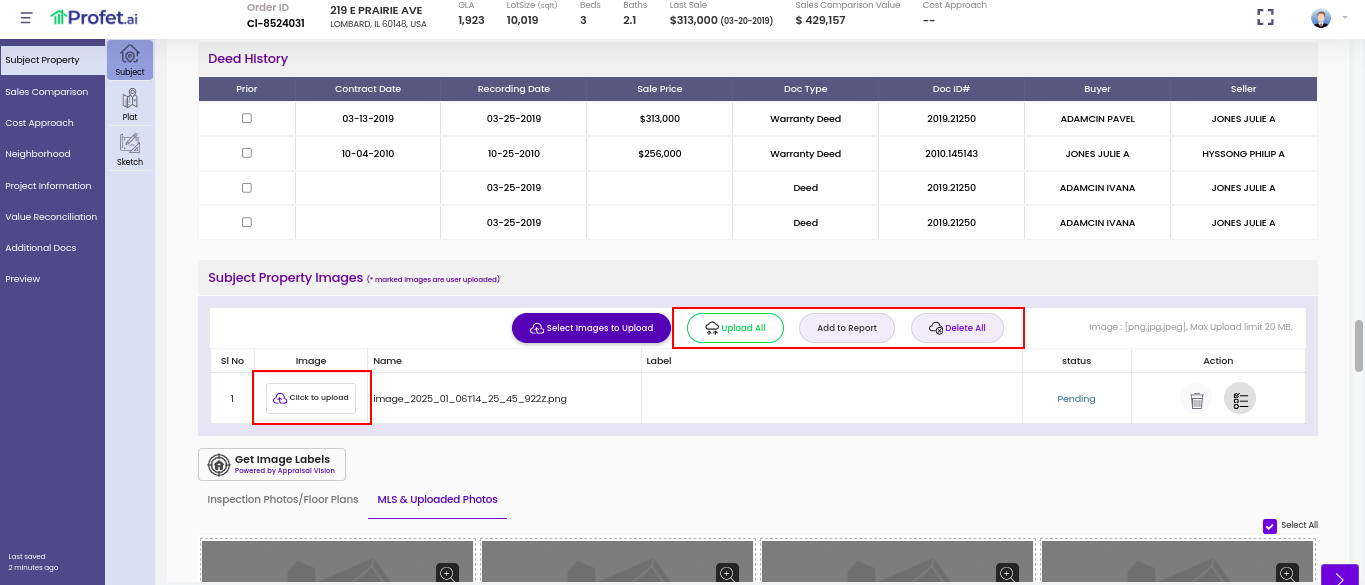
You can also select or change the thumbnail image that will appear for the property in the Profet.ai report by clicking on the Gallery symbol of the corresponding image as shown below
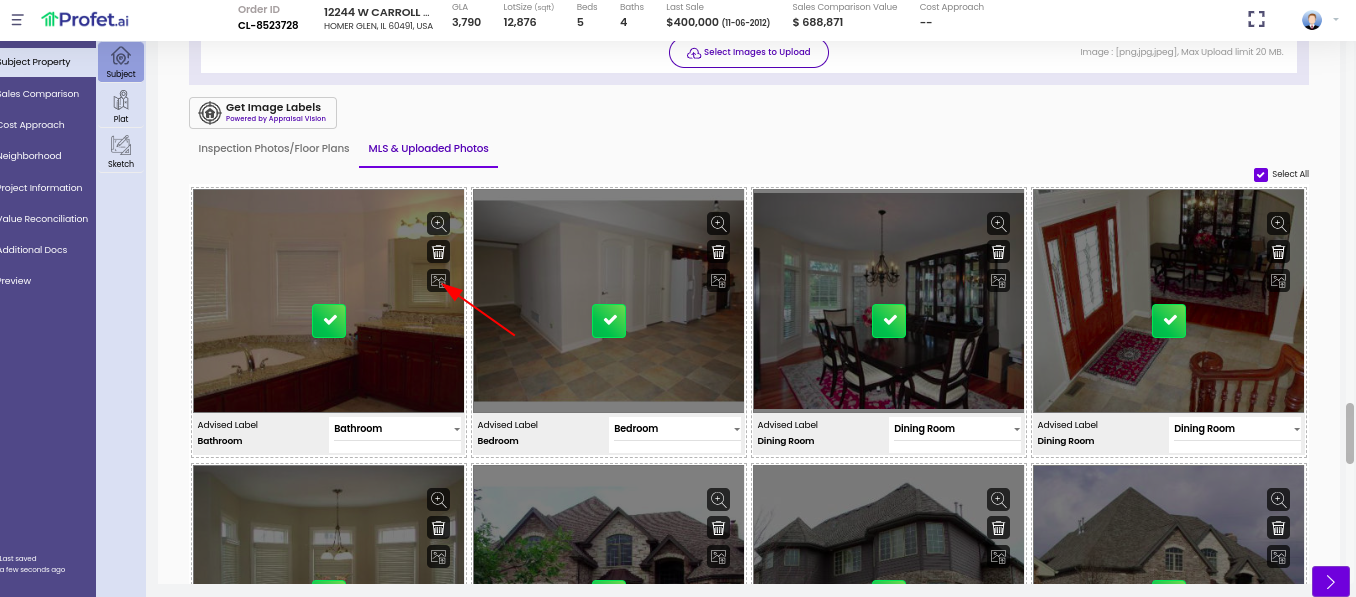
These images are also automatically labeled while they are uploaded to the list of property images. This is done by the Appraisal Vision software that is running in the background. For optimum performance, the number of images is recommended to be 4 or less. Once the images are labeled, the user is prompted to do image ordering. Once the images are ordered, the user has the option to drag images to rearrange them as required.
If an image is labeled incorrectly, the user has the ability to change the image classification. Appraisal Vision is always learning, and any change to the image labeling done by the user is sent back for future reference.