You can use Profet.ai to export many different ACI forms.
Before we explore how to do this let us make sure to understand the export options available to you.

When you have completed your analysis and ready to export data back to ACI you will see a couple of export buttons. Let us explain these first.
Export to ACI 
This button will automatically export your report to a Form 1004 or a Form 1073 depending on the Subject Property’s property type.
- Single Family or Townhouses are exported to Form 1004
- Condominiums are exported to Form 1073
Export Order Report
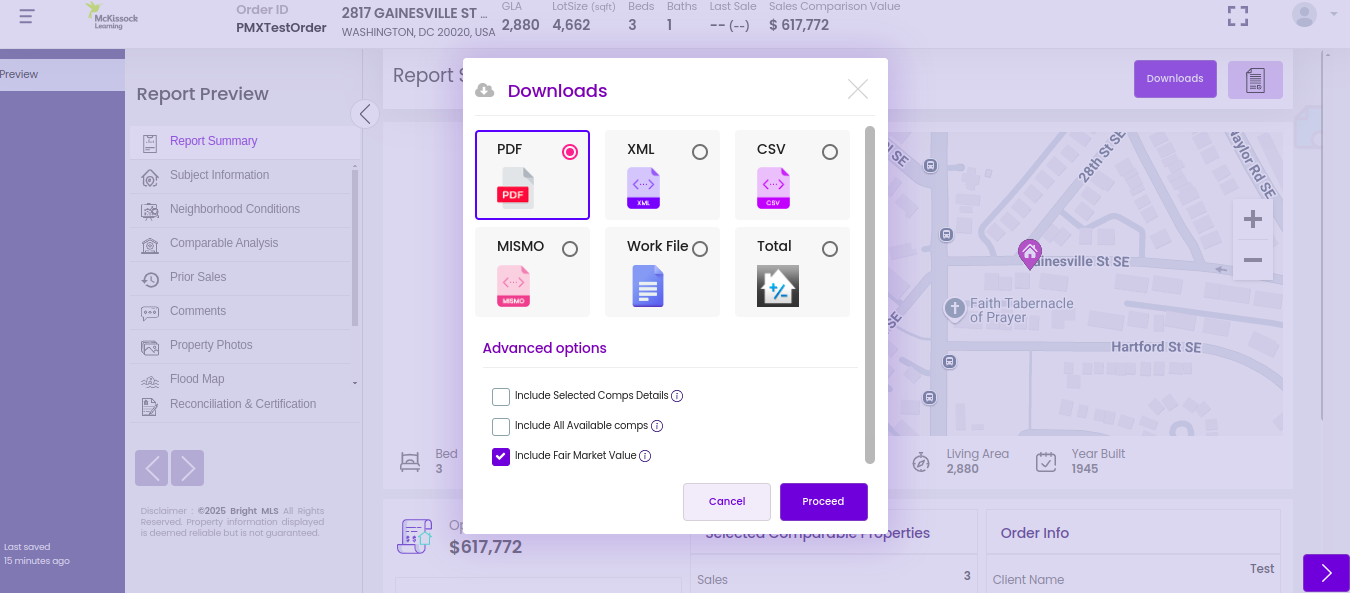
This button provides you many options to choose from:
- Export Format: CSV, XML, PDF, ACI, or SFREP
- Download or Export Straight to ACI
- Additional options to include/exclude specific sections in the export
If you choose the Export Format as ACI, you have the additional choice to export to any available ACI form.
Now, here is how you can export any form you choose to ACI Report
- As you would always do in ACI Report start with a form of your choice.
Let us consider that you created a new GPAR form in ACI Report. - Launch PropMix Profet.ai by clicking on eServices -> Import Analysis Data -> PropMix.
- Complete your analysis in Profet.ai as usual
- When you are ready to export the data back into ACI Report click on Export Order Report
- Choose the Export Format as ACI
- Choose your form under Form Type
- Make sure “Export to ACI” is checked
- Click Proceed
This would export data to your chosen form.
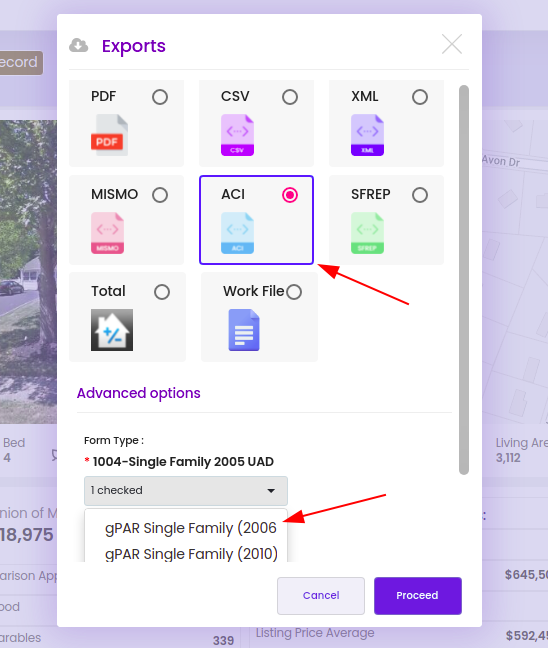
All the forms listed in the Form Type drop-down are supported.
if you do not see a form that you are interested in, please drop a note to us at support@propmix.io and we will be happy to get it added ASAP.